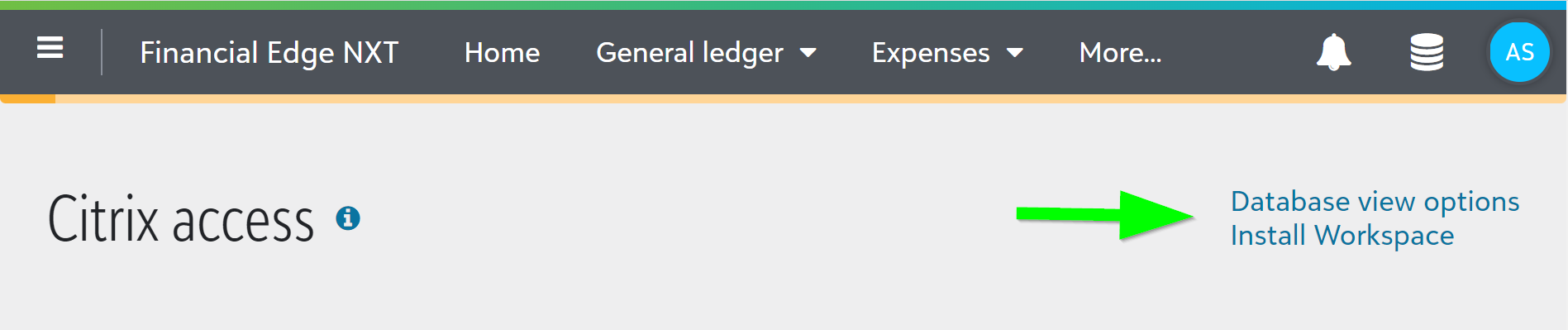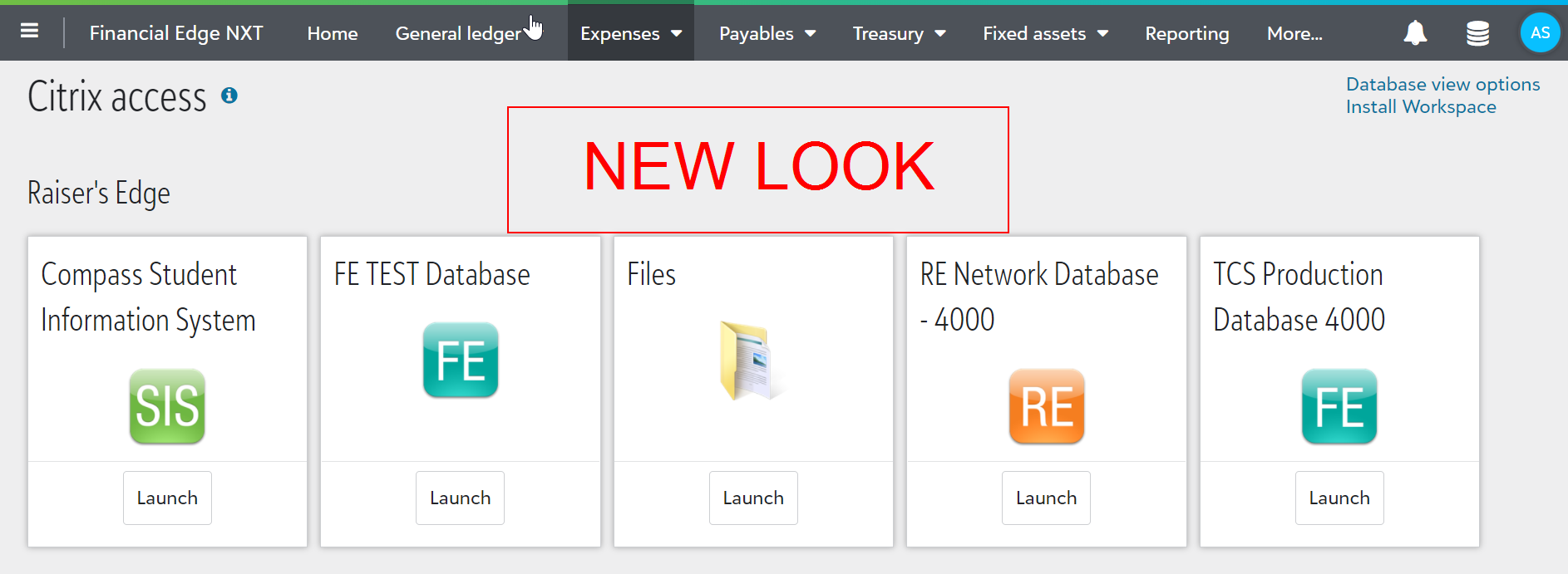Logging into Blackbaud Applications:
Registrar’s Office, Student Billing, Faculty and Student Portal
https://mitchell.mycampus-app.com/app#login
Changes to the way the Mitchell College Faculty and Staff Accesses Blackbaud products:
As part of ongoing updates to security protocols, Blackbaud replaced Blackbaud Hosting Services (“Citrix”) credentials with Blackbaud ID (BBID) authentication for accessing the database view of their software.
Instead of using your Blackbaud Hosting Services credentials to log into the Files Folder, users will log in with new automatically generated login credentials. To view the credentials, select Database view options from top right corner of the Citrix access page. Use the username and password in the Account information section to log into their Files Folder.
Install Citrix To download Citrix Workspace, such as before a user opens the database view for the first time on a new computer, select Install Workspace. If you already have Citrix Workspace installed, no change is required.
To open database view going forward you will:
- Click the hamburger menu in the top left corner
- Choose your solution: Financial Edge NXT, Raiser’s Edge NXT etc
- Click the round stack close to your initials in the top right corner
- Click open database view
5. This should direct you to the new Citrix page.
What is Blackbaud?
Mitchell College faculty and staff use Blackbaud Education Management, Financial Management, Fundraising and Alumni Relationship Management solutions.
How do I learn about Blackbaud applications?
How do I Request Support?
Office of Information Technology
Help Desk
x5190 (on Campus)
860-701-5190 (off Campus)
support@mitchell.edu